
Virtualization
Run virtual machines at near-native speeds and manage them at ease

Run virtual machines at near-native speeds and manage them at ease
cdromimg.
https://getfedora.org
$ qemu-system-x86_64 -vga help
none no graphic card
std standard VGA (default)
cirrus Cirrus VGA
vmware VMWare SVGA
xenfb Xen paravirtualized framebuffer
qxl QXL VGA
virtio Virtio VGA
$ qemu-system-x86_64 \
-boot menu=on \
-m 8192 \
-cpu max \
-smp 4 \
-cdrom cdromimg/<Fedora-Workstation-Live-x86_64-xx-y.z.iso> \
-accel kvm
Settings inside the VM and head over to the About section. Information about the Graphics can be seen here.Terminal inside the VM and execute the lspci commands in regards with the current VGA controller to find more information on it.We will test out each VGA provider one-by-one and list the information for each now.
$ qemu-system-x86_64 \
-boot menu=on \
-m 8192 \
-cpu max \
-smp 4 \
-cdrom cdromimg/<Fedora-Workstation-Live-x86_64-xx-y.z.iso> \
-accel kvm \
-vga std
Settings -> About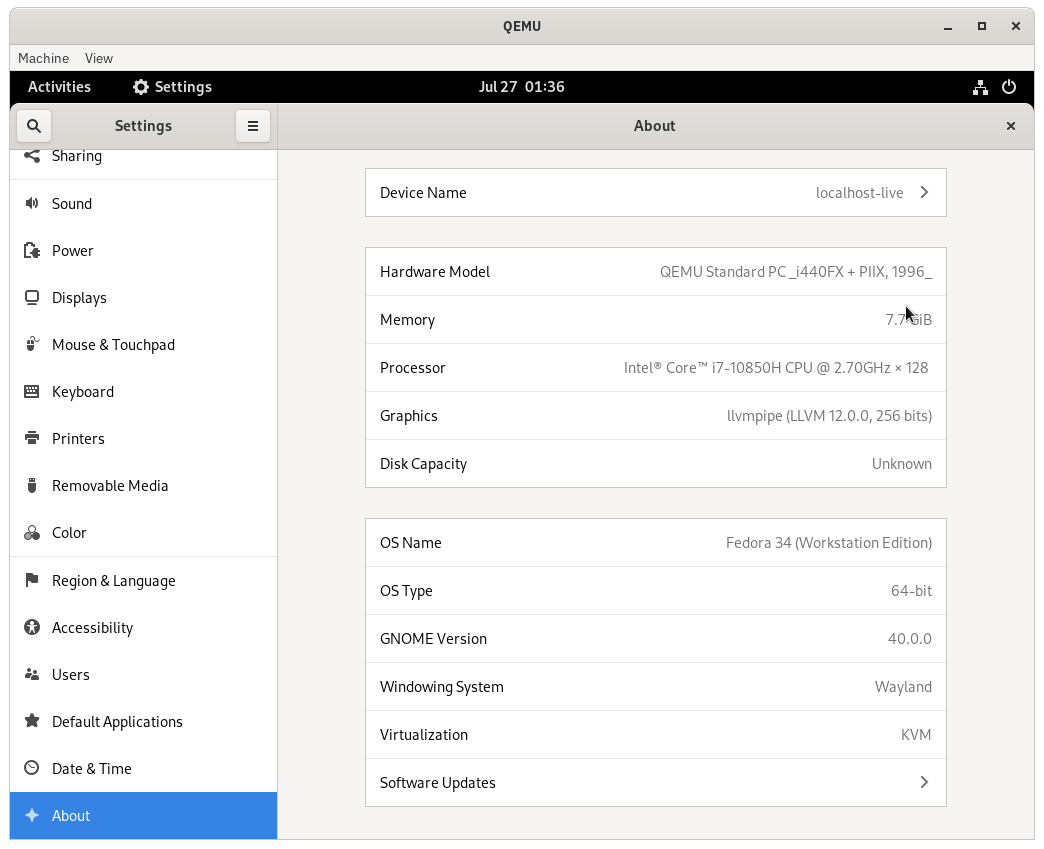
lspci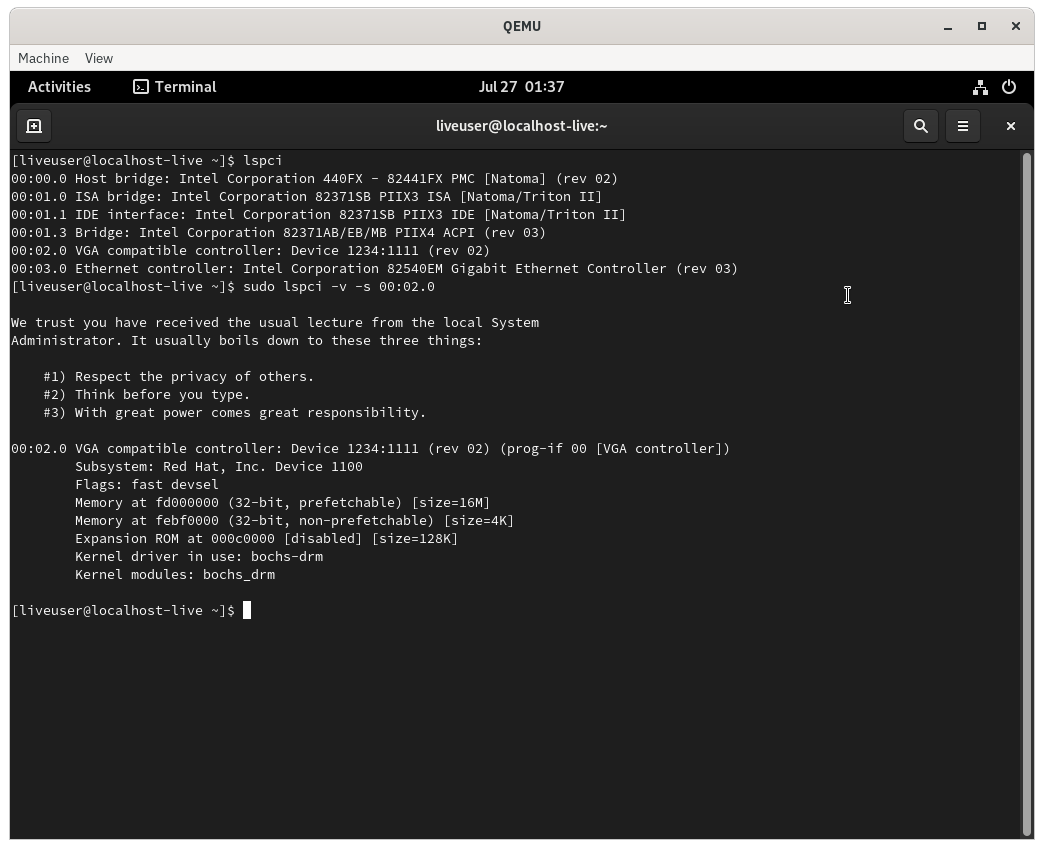
$ qemu-system-x86_64 \
-boot menu=on \
-m 8192 \
-cpu max \
-smp 4 \
-cdrom cdromimg/<Fedora-Workstation-Live-x86_64-xx-y.z.iso> \
-accel kvm \
-vga none
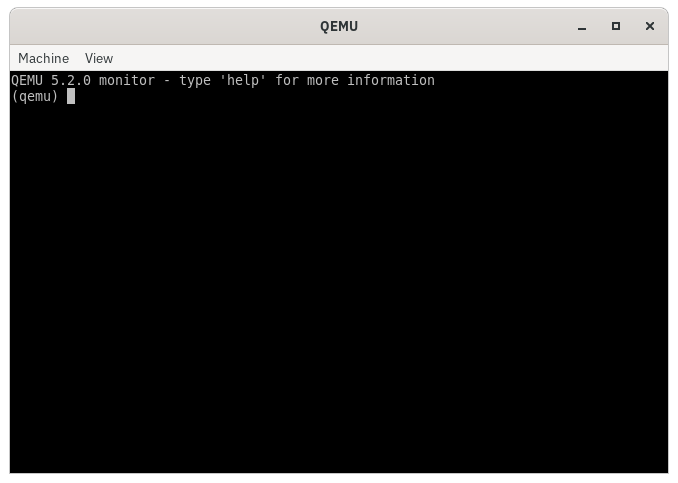
$ qemu-system-x86_64 \
-boot menu=on \
-m 8192 \
-cpu max \
-smp 4 \
-cdrom cdromimg/<Fedora-Workstation-Live-x86_64-xx-y.z.iso> \
-accel kvm \
-vga cirrus
Settings -> About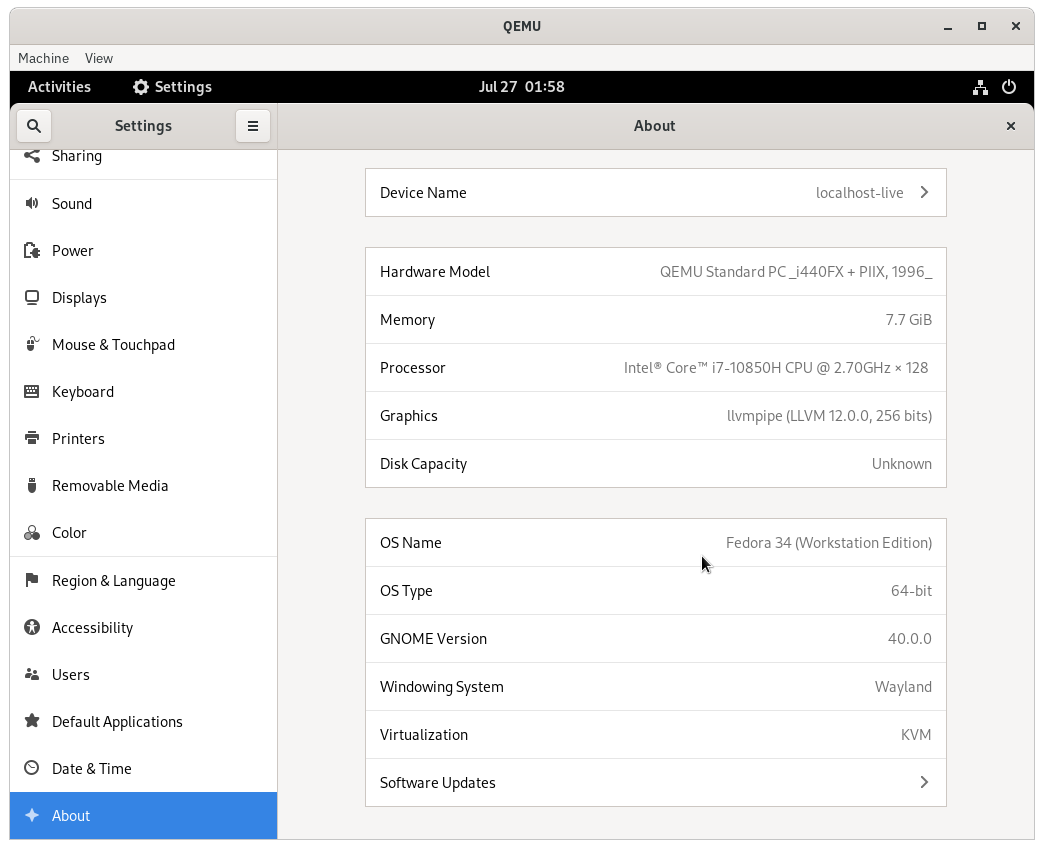
lspci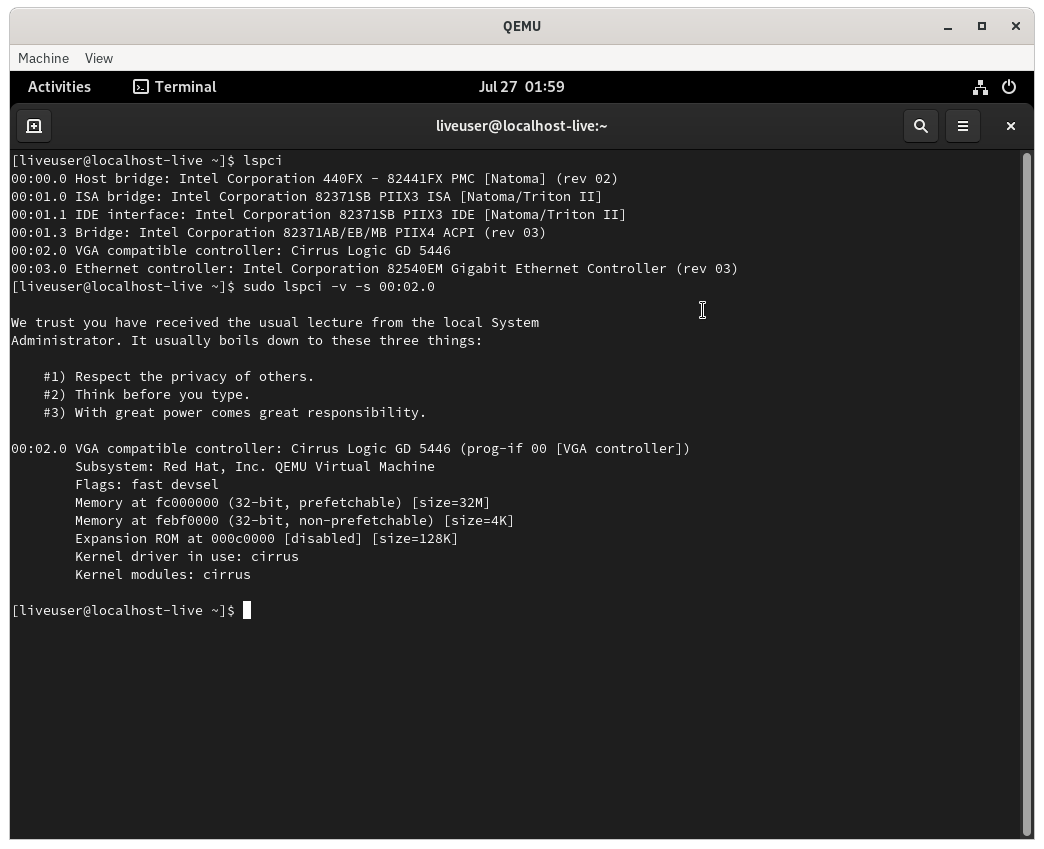
$ qemu-system-x86_64 \
-boot menu=on \
-m 8192 \
-cpu max \
-smp 4 \
-cdrom cdromimg/<Fedora-Workstation-Live-x86_64-xx-y.z.iso> \
-accel kvm \
-vga vmware
Settings -> About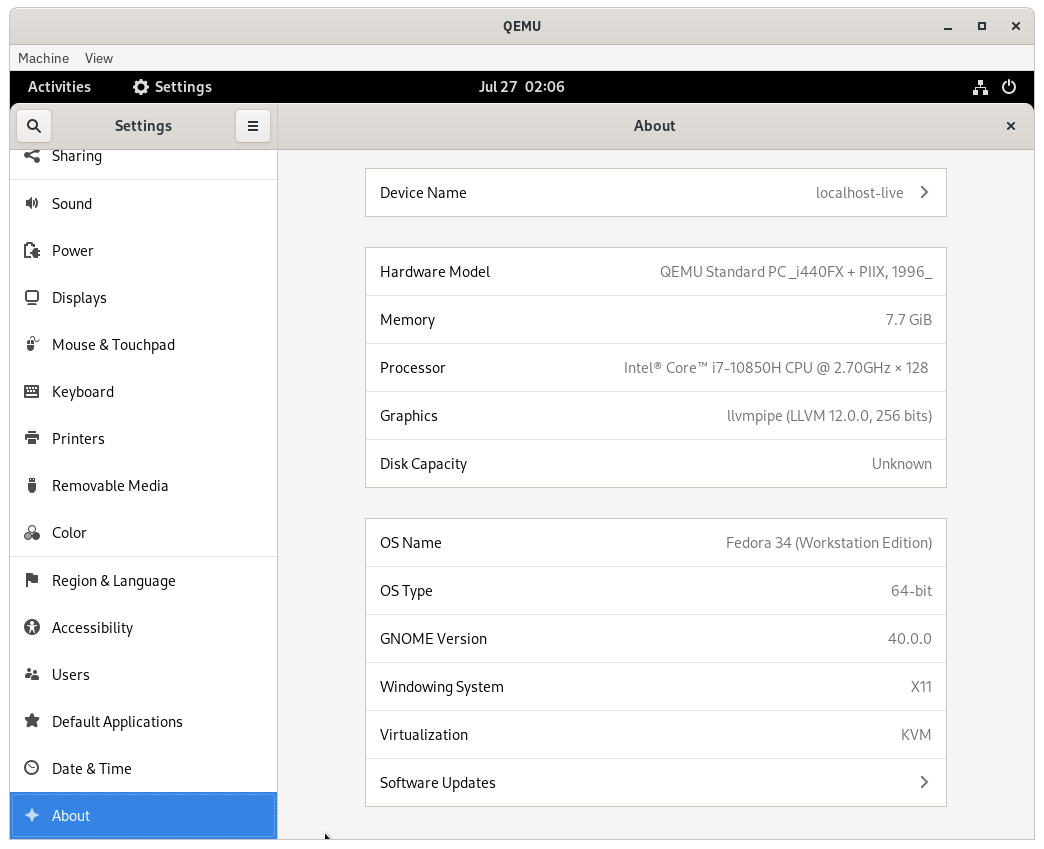
lspci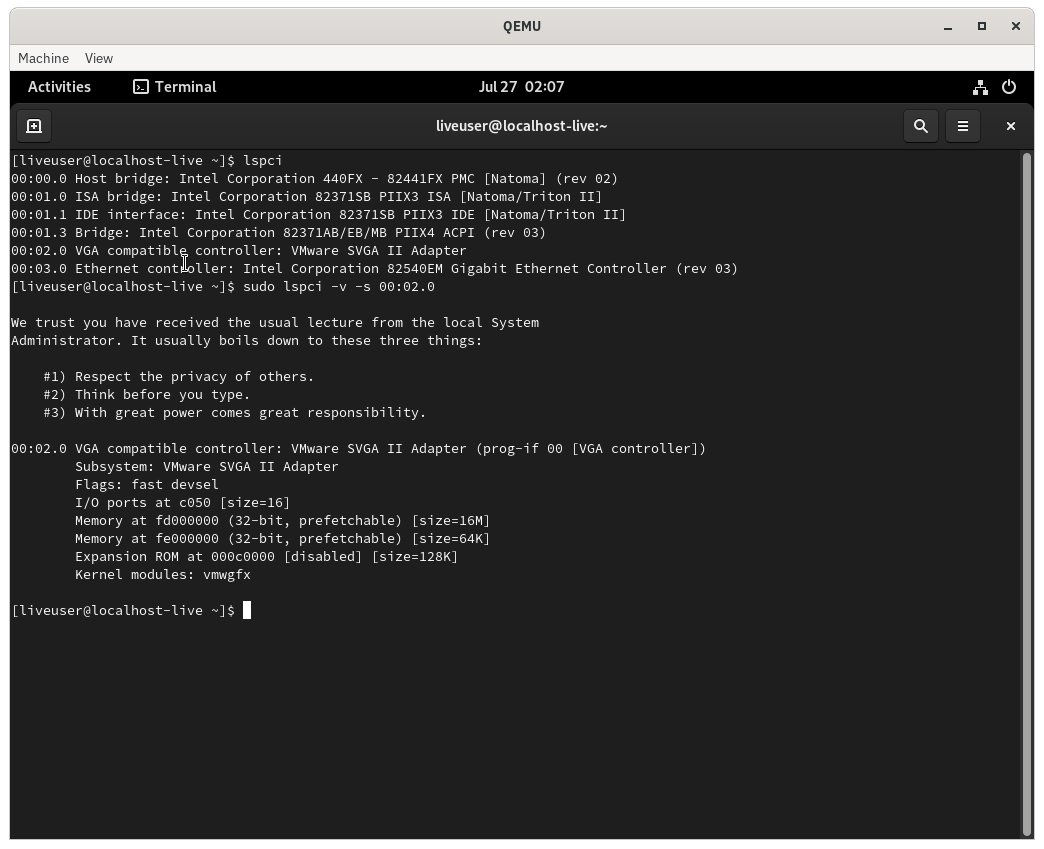
$ qemu-system-x86_64 \
-boot menu=on \
-m 8192 \
-cpu max \
-smp 4 \
-cdrom cdromimg/<Fedora-Workstation-Live-x86_64-xx-y.z.iso> \
-accel kvm \
-vga xenfb
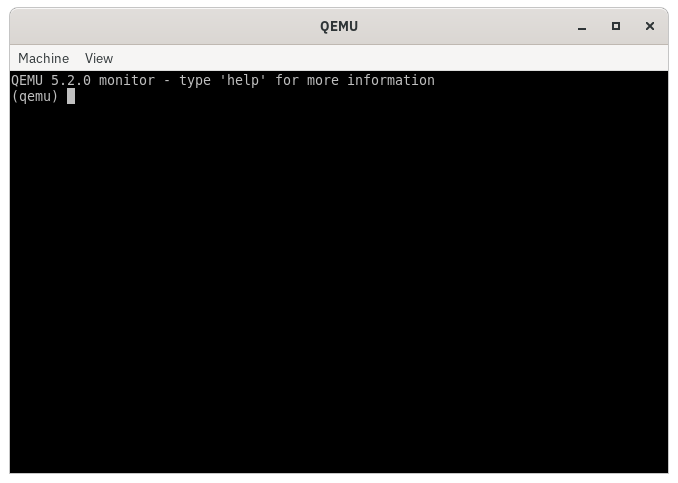
$ qemu-system-x86_64 \
-boot menu=on \
-m 8192 \
-cpu max \
-smp 4 \
-cdrom cdromimg/<Fedora-Workstation-Live-x86_64-xx-y.z.iso> \
-accel kvm \
-vga qxl
Settings -> About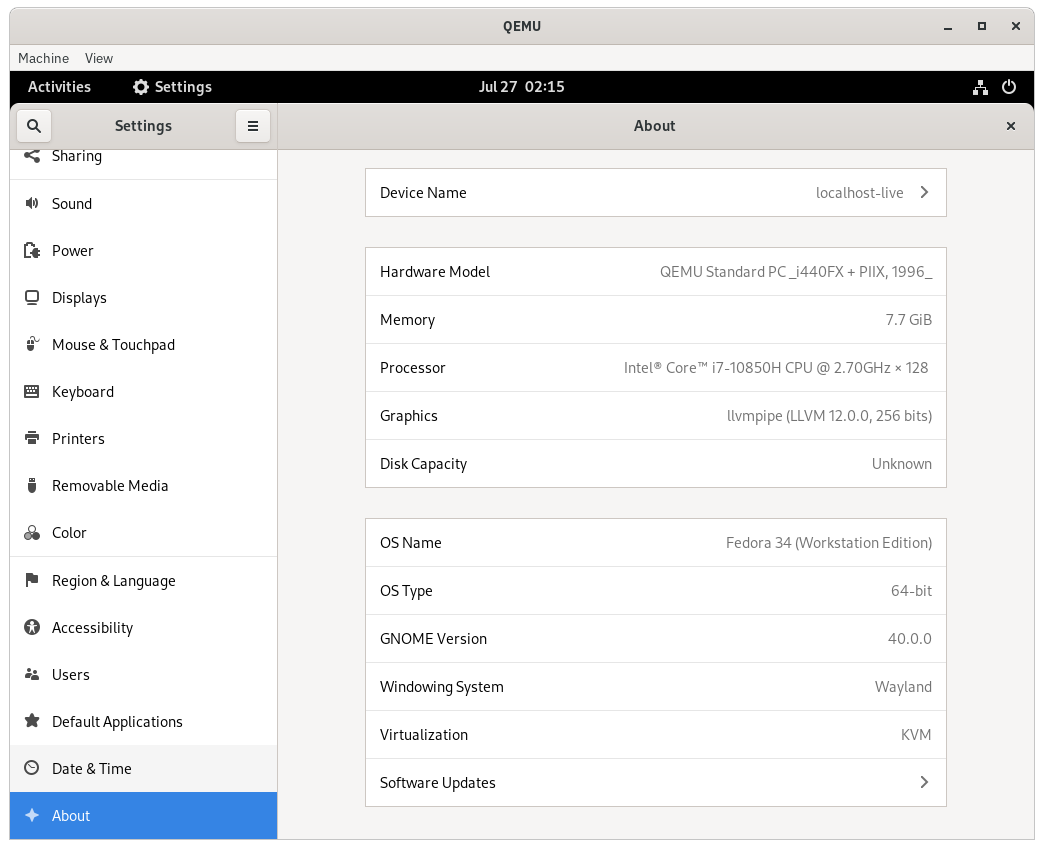
lspci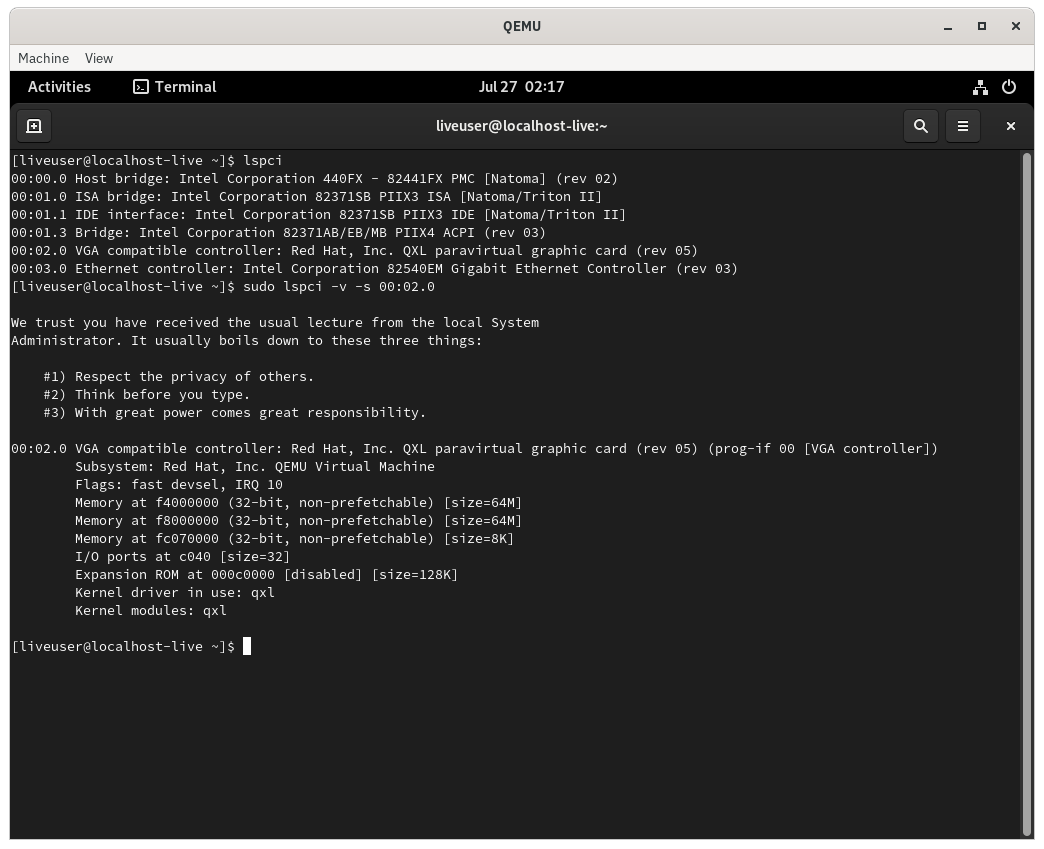
$ qemu-system-x86_64 \
-boot menu=on \
-m 8192 \
-cpu max \
-smp 4 \
-cdrom cdromimg/<Fedora-Workstation-Live-x86_64-xx-y.z.iso> \
-accel kvm \
-vga virtio
Settings -> About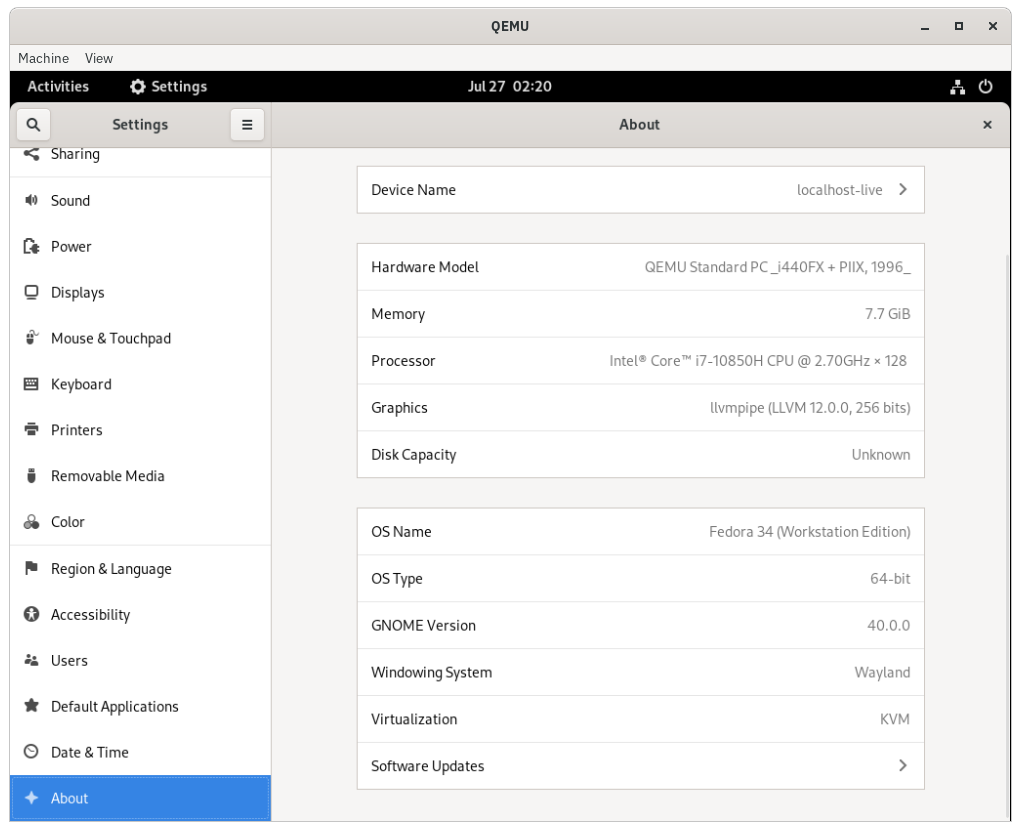
lspci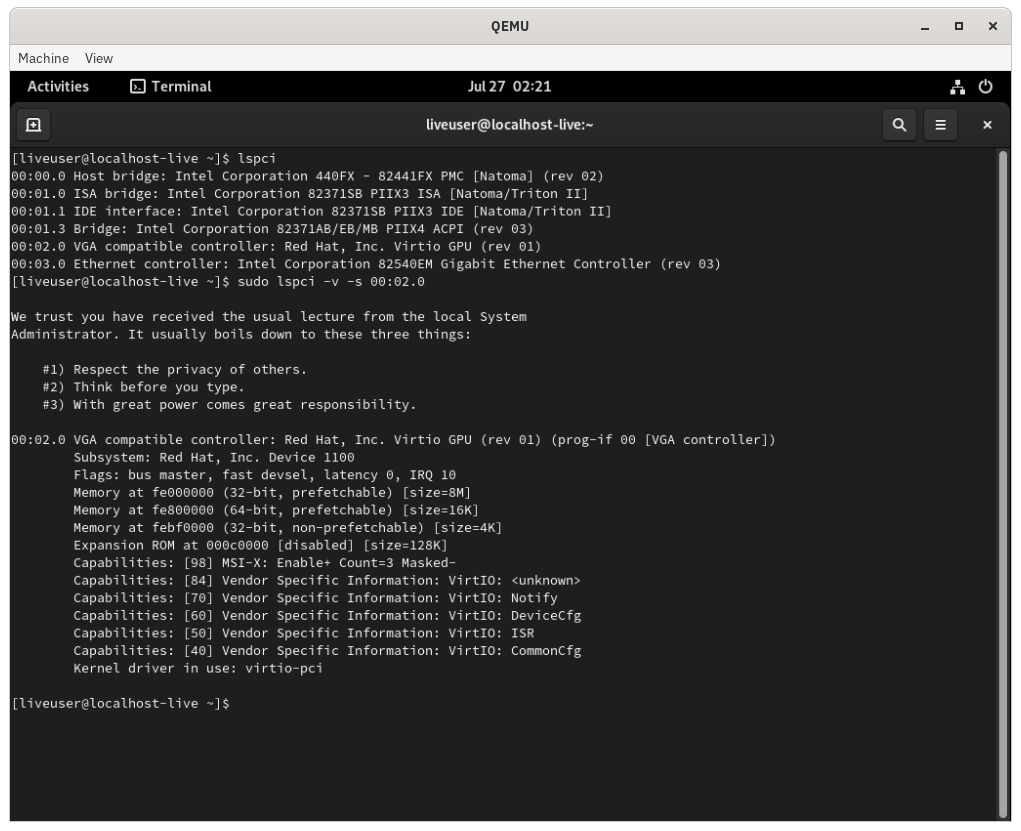
Authors: Akashdeep Dhar, Jarek Prokop, Nick Dirschel